Table of Contents
What Is Timer Resolution and How Does It work?
Timer Resolution is a term that refers to the precision of the system timer in Windows. It measures the time intervals used by various processes running on your computer, including your games. The timer resolution determines how frequently the system clock updates and can have a significant impact on your gaming performance.
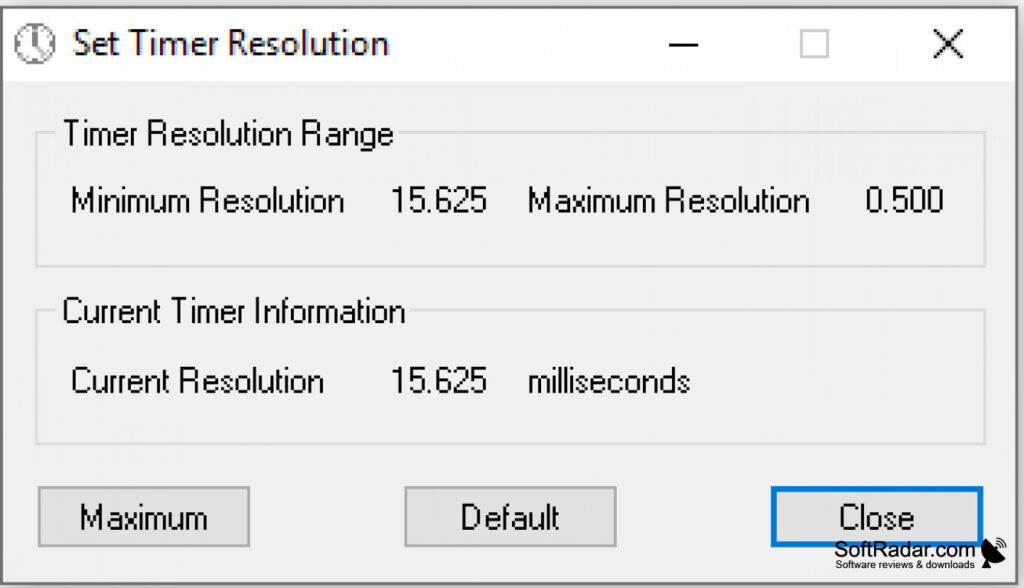
The default timer resolution window 10 or other is 15.6 milliseconds, which means that the system clock updates every 15.6 milliseconds. While this may be sufficient for most tasks, it may not be precise enough for high-performance gaming, where every millisecond counts. A lower timer resolution can result in more frequent clock updates, resulting in smoother gameplay and higher FPS.
By using Timer Resolution on Windows, you can adjust the timer resolution to a much finer level, allowing you to achieve the best possible gaming performance. The tool provides options to adjust the resolution in real time, making it easy to test different settings and find the one that works best for your system.
However, it is important to note that setting the timer resolution too low can put a strain on your system’s resources, resulting in a decrease in overall performance. Therefore, it is crucial to find the right balance between a low enough timer resolution to improve gaming performance and a high enough to prevent system strain.
How to Install and Use Timer Resolution:
Installing and using Timer Resolution on Windows is a quick and easy process. Here’s a step-by-step guide:
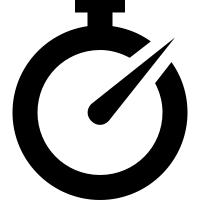
- Timer Resolution free download from timerresolution.net.
- Once downloaded, extract the tool from the compressed folder.
- Open the extracted folder and double-click on the TimerResolution.exe file.
- The Timer Resolution tool window will open, displaying the current timer resolution settings.
- To adjust the timer resolution, click on the “Maximum” button to set it to the highest value possible. This will ensure the timer resolution is as precise as possible.
- You can also choose to set a custom timer resolution free by clicking on the “Custom” button and entering a value in microseconds. It’s best to test different values to find the optimal setting for your system.
- Once you have set the desired timer resolution, click on the “Activate” button to apply the changes.
- You can check the current timer resolution by clicking on the “Current” button.
It’s important to note that Timer Resolution should only be used when you’re playing games or performing other high-performance tasks. Setting a low timer resolution can put a strain on your system resources, so it’s best to return the resolution to the default 15.6ms when you’re not gaming.
Benefits of Using Timer Resolution:
Timer Resolution is a tool that can help Windows gamers achieve better performance and smoother gameplay by fine-tuning their timer resolution settings. Here are some of the benefits of using Timer Resolution for Windows gaming:
- Improved FPS: By adjusting the timer resolution to a more precise level, Timer Resolution can increase the FPS of your favorite games, resulting in a smoother and more responsive gaming experience.
- Reduced Latency: Timer Resolution can help reduce latency or delay between the input and output of your game, which can result in a more immersive and enjoyable gaming experience.
- Real-Time Adjustments: With Timer Resolution, you can adjust the timer resolution in real time, making it easy to test different settings and find the optimal one for your system.
- Compatible with All Windows Versions: Timer Resolution works with all versions of Windows, making it accessible to a wide range of gamers.
- Lightweight and User-Friendly: Timer Resolution is a lightweight tool that is easy to use, even for beginners. The interface is simple and straightforward, making it easy to adjust the timer resolution settings.
- Free and Open-Source: Timer Resolution is a free and open-source tool, which means that it’s available to everyone and can be customized to suit your needs.
- Reduces Frame Time Variance: Timer Resolution helps reduce the frame time variance or inconsistency between frame times, resulting in smoother and more stable gameplay.
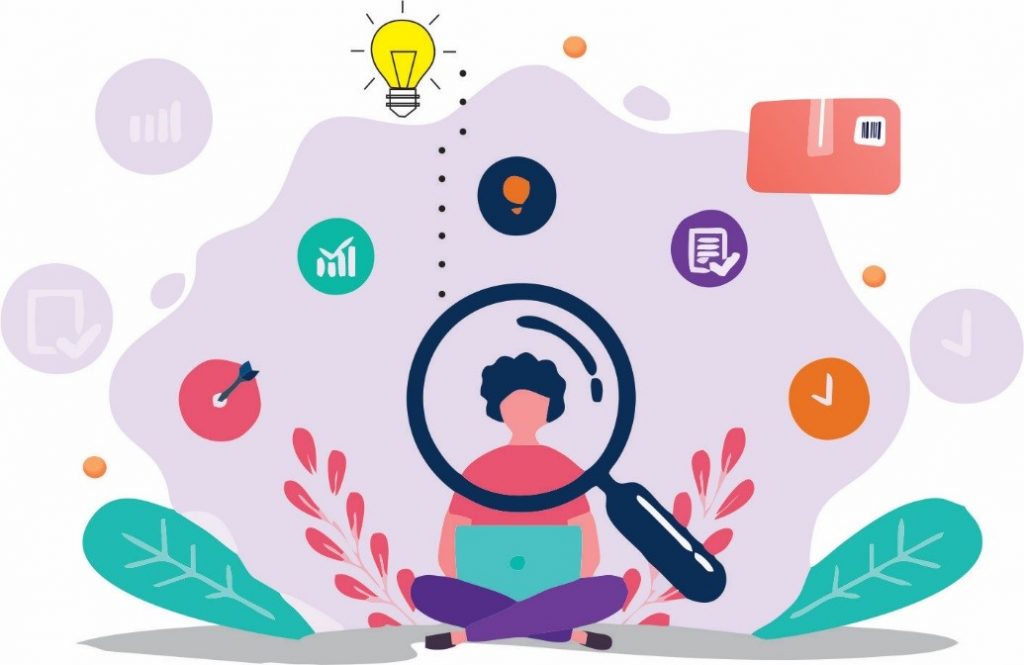
Timer Resolution is a powerful tool that can significantly enhance the gaming performance of Windows users. By fine-tuning the timer resolution settings, Timer Resolution can increase FPS, reduce latency, and provide a smoother and more responsive gaming experience. With its user-friendly interface and real-time adjustments, Timer Resolution is a must-have tool for Windows gamers who want to optimize their gaming experience.
Maximizing Timer Resolution Performance:
If you’re a Windows gamer, you’re probably always looking for ways to improve your gaming performance. One of the most effective ways to achieve this is by fine-tuning your timer resolution settings using a tool like Timer Resolution. Here are some tips for maximizing gaming performance with fine-tuned timer resolution settings:

- Find the Right Balance: Setting the timer resolution too low can put a strain on your system while setting it too high can result in increased CPU usage. Finding the right balance is crucial to achieving the best possible gaming performance. Start by setting the timer resolution to the maximum value and gradually reducing it until you find the optimal setting for your system.
- Test Different Settings: Timer Resolution allows you to adjust the timer resolution in real-time, making it easy to test different settings and see how they affect your gaming performance. Test different values to find the optimal setting for your system.
- Use in Conjunction: Timer Resolution is just one tool that can help improve gaming performance. Consider using it in conjunction with other performance-boosting tools like overclocking, updating your graphics card drivers, and disabling unnecessary background processes.
- Keep Your System Clean: Keeping your system free of unnecessary files and programs can help improve gaming performance by reducing system resource usage. Use a tool like CCleaner to clean up your system and free up disk space.
- Use Timer Resolution Only When Gaming: Timer Resolution should only be used when you’re gaming or performing other high-performance tasks. Setting a low timer resolution can put a strain on your system resources, so it’s best to return the resolution to the default 15.6ms when you’re not gaming.
fine-tuning your timer resolution settings using a tool like Timer Resolution can significantly improve your gaming performance on Windows. By finding the right balance, testing different settings, and using it in conjunction with other performance-boosting tools, you can achieve the best possible gaming experience. Keeping your system clean and using Timer Resolution only when gaming can also help maximize your gaming performance.
Reducing Latency Issues:
One of the biggest challenges to achieving this is latency or delay between the input and output of your game. Luckily, Timer Resolution can help reduce latency issues and provide a smoother gameplay experience. Here are some tips for reducing latency issues with Timer Resolution:
- Fine-Tune the Timer Resolution: Timer Resolution allows you to fine-tune your timer resolution settings to a more precise level. This can help reduce latency issues and provide a more responsive gaming experience. Start by setting the timer resolution to the maximum value and gradually reducing it until you find the optimal setting for your system.
- Use Real-Time Adjustments: Timer Resolution allows you to adjust the timer resolution settings in real-time, making it easy to test different settings and find the optimal one for your system. This can help you quickly identify and correct any latency issues as they arise.
- Keep Your Drivers Updated: Keeping your graphics card and other drivers updated is essential for reducing latency issues. Outdated drivers can cause compatibility issues and other problems that can lead to latency and other performance issues.
- Disable Background Processes: Disabling unnecessary background processes can help reduce latency by freeing up system resources. Use a tool like Task Manager to identify and disable any unnecessary background processes that may be slowing down your system.
- Use a Wired Connection: If you’re using a wireless connection to play games, you may experience latency issues due to signal interference or other factors. Using a wired connection can help reduce latency and provide a more stable gaming experience.
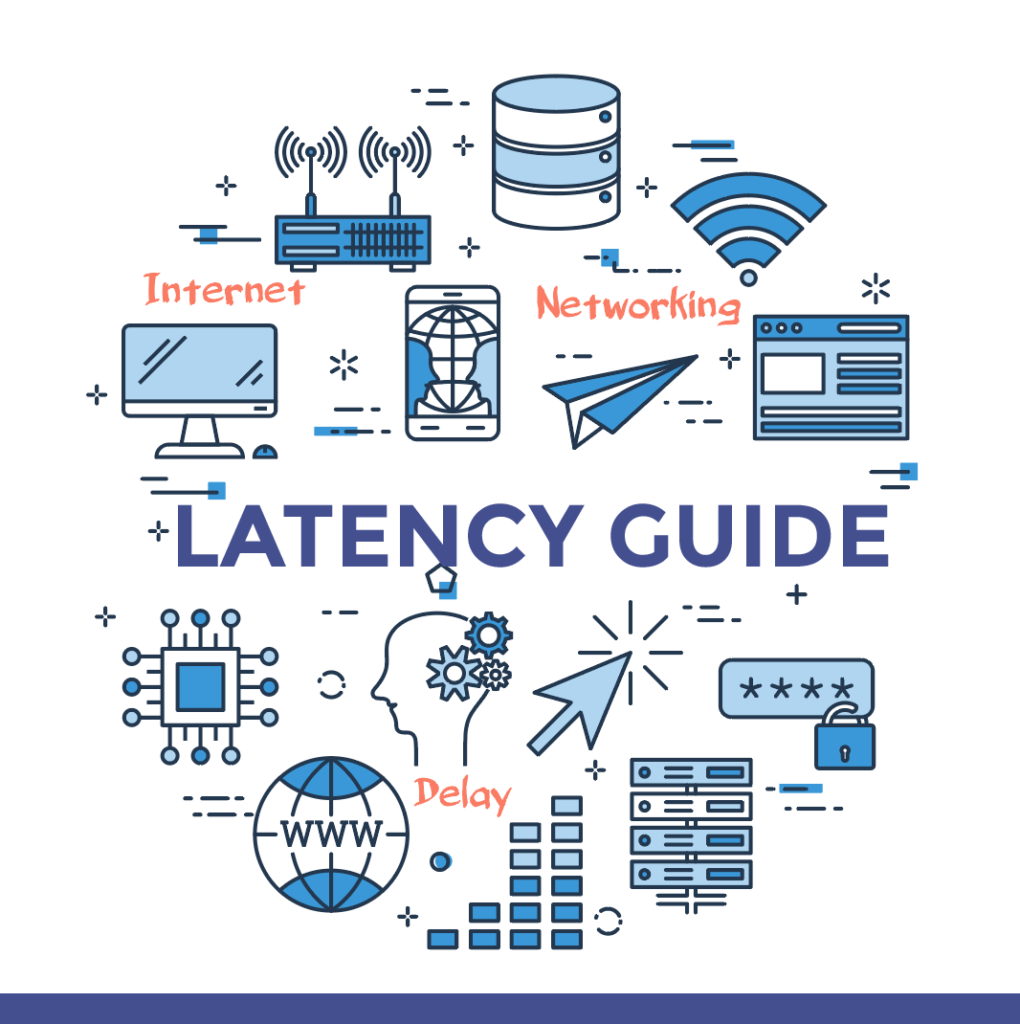
Reducing latency issues with Timer Resolution is an effective way to achieve a smoother and more responsive gaming experience on Windows. Fine-tuning the timer resolution settings, using real-time adjustments, keeping your drivers updated, disabling unnecessary background processes, and using a wired connection can all help reduce latency and improve your gaming performance. By following these tips, you can enjoy a smoother and more enjoyable gaming experience on Windows.
Timer Resolution vs. Default Windows Timer
Here’s a comparison of Timer Resolution and the default Windows timer:
| Timer Resolution | Default Windows Timer |
|---|---|
| Allows you to fine-tune the timer resolution settings to a more precise level, potentially reducing latency and improving gaming performance. | Set at a fixed resolution of 15.6ms, which may not be optimal for gaming or other high-performance applications. |
| Provides real-time adjustments to the timer resolution settings, allowing you to quickly test and find the optimal settings for your system. | No real-time adjustments are available, requiring a system restart to change the timer resolution settings. |
| Can improve FPS (frames per second) and reduce stuttering, resulting in smoother gameplay. | This may result in increased CPU usage and strain on the system if the timer resolution is set too low. |
| Can be used in conjunction with other performance-boosting tools like overclocking and disabling unnecessary background processes to further improve gaming performance. | Limited to the default settings and cannot be adjusted to improve performance. |
| Can help reduce input lag, which is important for competitive gaming and fast-paced games. | Input lag may be higher with the default timer, which can negatively affect gaming performance. |
While the default Windows timer may be sufficient for general computing tasks, Timer Resolution offers more precise and real-time adjustments to the timer resolution settings. This can help reduce latency, improve gaming performance, and provide a smoother gaming experience. By fine-tuning the timer resolution settings, using real-time adjustments, and combining it with other performance-boosting tools, Timer Resolution can significantly enhance your gaming performance on Windows.
Timer Resolution FAQs
While high Timer Resolution can improve timing accuracy, excessively high resolutions may lead to increased power consumption and system resource usage. Striking a balance between precision and efficiency is essential for optimal system performance.
Several tools are available to measure Timer Resolution on different platforms. These tools help users assess the current timer settings and identify potential areas for optimization. Examples include TimerTool, LatencyMon, and various command-line utilities.
Yes, certain software applications and drivers may impact Timer Resolution. Well-designed software can efficiently utilize system timers, contributing to better overall timing accuracy. Conversely, poorly optimized software may introduce timing inaccuracies.
In some cases, Timer Resolution can be adjusted by modifying system settings. However, altering timer settings requires careful consideration, as it may impact the overall stability and compatibility of the system. Users should exercise caution and understand the implications of changing timer settings.
Yes, Timer Resolution is compatible with all versions of Windows, including Windows 10, Windows 8.1, Windows 8, and Windows 7.
Yes, Timer Resolution can be used in conjunction with other tools such as overclocking and disabling unnecessary background processes to further enhance gaming performance.
Yes, Timer Resolution can affect battery life in mobile devices. Higher resolutions may lead to more frequent timer interrupts, increasing power consumption. Mobile devices often aim to balance timing precision with energy efficiency to optimize battery performance.
The operating system manages timer mechanisms and influences Timer Resolution. Different operating systems may have varying approaches to timer management, affecting the overall timing accuracy of the system.
In gaming, Timer Resolution is crucial for tasks like frame pacing and synchronization. Higher Timer Resolution can lead to smoother gameplay and more accurate frame rendering. Gamers often seek to optimize Timer Resolution settings to enhance their gaming experience.
Timer Resolution plays a crucial role in the performance of time-sensitive applications. Low timer resolution allows for more accurate and fine-grained timing, improving the overall efficiency of tasks that rely on precise time intervals.
Multimedia applications, such as audio and video processing, heavily rely on precise timing for synchronization. Timer Resolution directly affects the ability of these applications to deliver a seamless and high-quality user experience.
By reducing latency, improving FPS, and reducing stuttering, Timer Resolution can help provide a smoother and more responsive gaming experience.
In real-time systems, where tasks must be executed within strict time constraints, Timer Resolution is critical. Low Timer Resolution allows for precise scheduling and execution of tasks, ensuring that the system meets its real-time requirements.
Timer Resolution is typically measured in microseconds (µs) or nanoseconds (ns). It represents the smallest time interval that the system’s timer can reliably measure. The lower the timer resolution, the more precise the timing capabilities of the system.
Yes, Timer Resolution is a free software tool that is easy to download and install.
Yes, Timer Resolution is safe to use as long as it is downloaded from a trusted source. It is always recommended to download software from the official website to ensure the safety and security of your device.
Common challenges include achieving a balance between precision and efficiency, dealing with hardware limitations, and ensuring compatibility with software applications. Managing Timer Resolution requires a holistic understanding of the system architecture and its impact on various tasks and applications.
Several factors can impact Timer Resolution, including hardware architecture, operating system design, and the efficiency of timer mechanisms. Additionally, system load and background processes can affect the accuracy of timing in a real-world environment.
Timer Resolution is a software tool designed to fine-tune the timer resolution settings on Windows devices. It allows users to adjust the timer resolution to a more precise level and potentially improve gaming performance.
Timer Resolution refers to the precision with which a system can measure time intervals. It is the smallest unit of time that a system’s timer can measure. This metric is crucial for tasks that require accurate timing, such as multimedia applications, real-time systems, and scientific simulations.
Timer Resolution is essential for ensuring the accuracy and reliability of time-sensitive applications. It directly impacts the precision with which events can be scheduled and executed in a system. Insufficient timer resolution may lead to inaccuracies, affecting the performance of applications that rely on precise timing.
Download Timer Resolution:
However, you can download Timer Resolution by visiting the official website:
| File Name | TimerResolution.exe |
| Version | 1.2 |
| Size | 6.5 Kb |
| Last Updated on | 18/01/2023 |
| Supported in | Windows XP / Vista / Windows 7 / Windows 8 / Windows 10 |
| Developer | Timer Resolution by Lucas Hale |
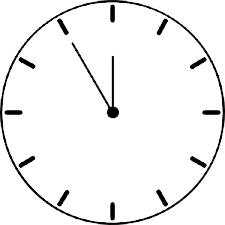
Timer Resolution: The Essential Tool for Gamers on Windows
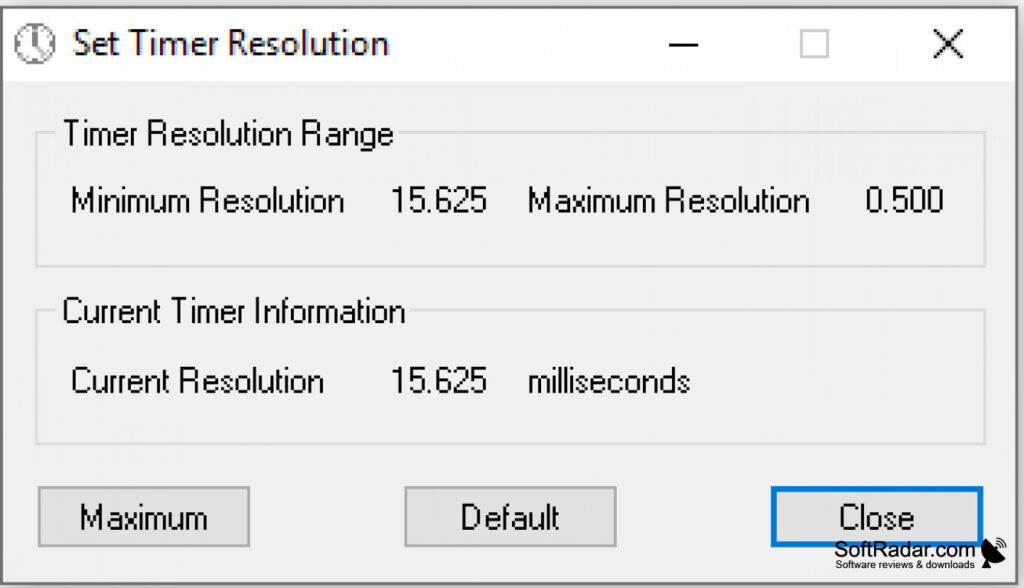
Timer resolution refers to the granularity of time measurement by a system timer. It determines how often the timer interrupt occurs and the accuracy of timing events in a computer system. A higher timer resolution means that the system can perform more precise time measurements, but it can also cause a higher CPU usage. Timer resolution is an important factor for many applications, especially those that require high precision timing such as audio and video processing, gaming, and scientific simulations.
Price: Free
Price Currency: $
Operating System: Window 7, Window 8, Window 8.1, Window 10, Window 11
Application Category: Timer, Game
5