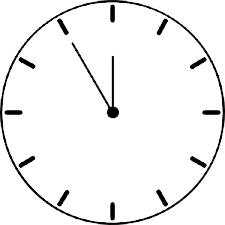Default Timer Resolution In Windows systems, Windows is a juggernaut powering millions of devices worldwide. Yet, beneath its user-friendly interface lies a complex system of processes and mechanisms, one of which is the default timer resolution. This article delves into the intricacies of this aspect of Windows, shedding light on its significance and implications.
Within the intricate framework of the Windows operating system lies a fundamental component often overlooked by casual users: the default timer resolution. While seemingly mundane, this aspect is pivotal in regulating the precision with which Windows manages time intervals and executes tasks. The default timer resolution dictates how frequently the operating system updates its internal clock, influencing various system performance and responsiveness aspects.
Table of Contents
What is Timer Resolution?
Timer resolution refers to the precision with which an operating system manages time intervals. In simpler terms, it determines how frequently Windows updates its internal clock and performs tasks related to timekeeping.
Importance of Default Timer Resolution
The default timer resolution is crucial in various system operations, including task scheduling, multimedia playback, and real-time applications. A higher resolution allows for more accurate timing, ensuring smoother performance and reduced latency.
Factors Affecting Timer Resolution
Several factors influence the default timer resolution in Windows, including hardware capabilities, system settings, and software configurations. While modern hardware typically supports high-resolution timers, older or less advanced systems may have limitations.
Tragedy of the commons – highest frequency wins
The Windows timer interrupt functions as a global resource, maintaining a consistent tick rate for the entire system. This means that any program requesting a higher timer frequency can impact the whole system’s behavior.
When a process invokes the timeBeginPeriod function, the requested frequency remains in effect until explicitly revoked using timeEndPeriod or until the process terminates. Many programs, including the one I’ve developed for testing purposes, often neglect to call timeEndPeriod, relying instead on Windows’ built-in process cleanup mechanisms. While this approach is sufficient for applications requiring a high-frequency timer throughout their lifespan, it’s advisable for processes that may outlive their need for such precision to begin utilizing timeEndPeriod.
Following Microsoft’s recommendation, this includes scenarios like paused movie players, games minimized, and web browsers not currently dependent on high-resolution timers or operating on battery power. Programs can optimize resource utilization and improve overall system performance by adequately managing timer frequency.
Understanding System Timer Interrupts
At the heart of timer resolution lies the concept of system timer interrupts. These interrupts occur regularly, signaling the CPU to perform specific tasks. The frequency of these interrupts directly correlates with the timer resolution, impacting system responsiveness and efficiency.
Optimizing Timer Resolution for Performance
Users can tweak system settings and utilize third-party tools to optimize timer resolution for better performance. However, balancing precision and system resource utilization is essential, as excessively high resolutions can lead to increased power consumption and CPU overhead.
Impact on Multimedia and Gaming
Timer resolution ensures smooth playback and responsiveness in multimedia and gaming scenarios. Lower resolutions may result in audio/video synchronization issues, input lag, and stuttering, adversely affecting the user experience.
Real-Time Applications and Timer Resolution
Precise timer resolution is paramount for real-time applications such as audio processing, industrial control systems, and scientific simulations. Developers often fine-tune timer settings to minimize jitter and ensure accurate timing, maintaining system stability and reliability.
Default Timer Resolution in Different Windows Versions
The default timer resolution may vary across different versions of Windows, depending on advancements in system architecture and optimizations. While newer iterations offer improved default resolutions, users of older versions may need to manually adjust settings for optimal performance.
Managing Timer Resolution: Tips and Best Practices
Monitor System Performance: Use monitoring tools to track timer resolution and identify potential bottlenecks.
Experiment with Settings: Adjust timer resolution settings cautiously, testing the impact on system performance and stability.
Update System Drivers: Ensure device drivers are up-to-date to leverage hardware capabilities for optimal timer resolution.
Utilize Third-Party Tools: Explore third-party utilities designed to fine-tune timer settings and enhance system performance.
Consider Application Requirements: Tailor timer resolution settings based on the specific needs of applications and tasks running on the system.
Frequently Ask Questions
What is the default timer resolution in Windows?
The default timer resolution in Windows typically ranges from 10 to 15 milliseconds (ms). The system updates its internal clock approximately every 10 to 15 ms.
Why is the default timer resolution important?
The default timer resolution is crucial because it determines the precision with which Windows manages time intervals and executes tasks. It affects various aspects of system performance and responsiveness.
Can the default timer resolution be changed?
Yes, the default timer resolution can be changed. Users can adjust the timer resolution using system settings or third-party tools to achieve higher precision.
How does the default timer resolution impact multimedia playback and gaming?
A lower timer resolution may lead to audio/video synchronization issues, input lag, and stuttering in multimedia playback and gaming. Adjusting the timer resolution can help improve the smoothness and responsiveness of these activities.
Are there any downsides to increasing the timer resolution?
Increasing the timer resolution can consume more system resources, including CPU power. This may lead to higher power consumption and reduced battery life on laptops and mobile devices.
Conclusion
In the ecosystem of Windows operating systems, the default timer resolution stands as a fundamental element shaping system performance and responsiveness. Understanding its significance and mastering its management empowers users to unlock the full potential of their devices, ensuring a seamless computing experience across various tasks and applications. By delving into the nuances of timer resolution, users can confidently navigate Windows’s complexities, optimizing their systems for peak performance and efficiency.
By grasping the nuances of timer resolution and its impact on system operations, users can take proactive steps to enhance performance, minimize latency, and ensure a smoother computing experience. Whether tweaking system settings or leveraging third-party tools, mastering timer resolution empowers users to tailor their Windows environment to meet specific needs and preferences.